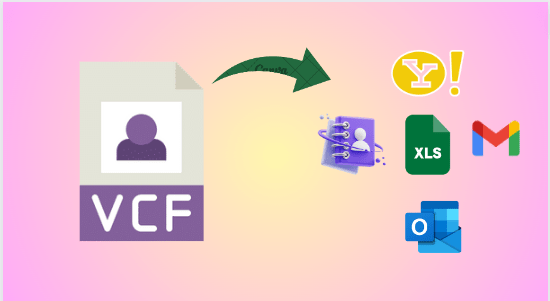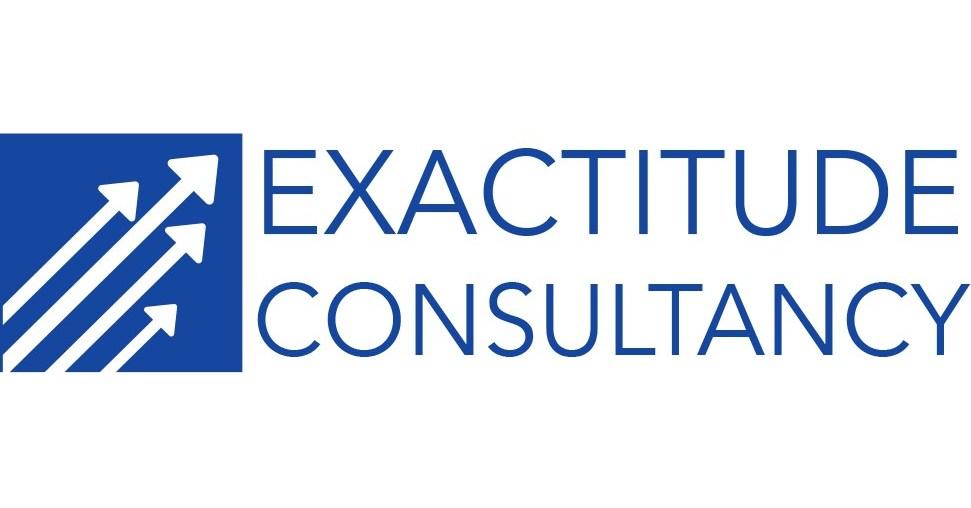Explore what app opens a vCard file efficiently and simplifies your contact’s accessibility and management across different devices. This guide delves into multiple apps and smart solutions including VCF Viewer Tool, their features, and their reliable steps to resolve this problem. So, do not miss any step, this is for your benefit only.
Let us start this blog with a brief meaning of vCard.
What is vCard file?
A vCard, or VCF file, works like a digital business card, storing contact info such as names, addresses, and emails. It helps share contacts across platforms, using specific coding to organize details and sometimes even includes images. VCF files are universal for managing contacts, making communicating across different digital tools and environments easy.
How to Open vCard File?
In the context of what app opens a vCard file, there are many devices that offer to open vCard file within computers, you can opt for Outlook, Windows Contacts, Notepad, Gmail, etc. So, if are wondering that can how can we perform the task with the help of Gmail and Outlook.
Then, the answer is with Gmail, send the vCard as an attachment to your email and open it on your device. For Outlook, import the file using the Contacts section. On mobile devices, utilize the Contacts app or email the vCard to yourself and open it via your phone’s email client.
What App Opens a vCard File?
As we discussed above, we have many techniques that can help to open VCF files. In this part of the phase we will learn the steps of the same:
Solution 1: Windows Contacts
To access the VCF file, many users opt for a Windows Contacts option as it is the easiest way. So, with the below instructions, you will execute the procedure in a more reliable way.
-
Locate the specific VCF file on your computer.
-
Click the right mouse button on the VCF file icon.
-
Choose ‘Open With’ from the options provided.
-
If ‘Windows Contacts’ appears, click to access the file. If not, opt for ‘Choose another app,’ then pick ‘Windows Contacts.’
-
This action will trigger the VCF file to open using Windows Contacts, showcasing the stored contact details.
Solution 2. With Outlook
Outlook is a desktop client, which is operated only within the system. With Outlook you can open vCrad files by importing them into it.
-
Open MS Outlook and click on ‘File.’
-
Select ‘Open & Export’ and then ‘Import/Export.’
-
Choose ‘Import a vCard file (.vcf)’ and click ‘Next.’
-
Browse your system to locate and select the VCF files for import.
-
The imported vCard will now be accessible within the contacts folder.
Note: Outlook allows to import of a single VCF file at a time. So refer to the mentioned blog to import VCF with multiple contacts to Outlook.
Solution 3. What app opens a vCard file: Resolved With Notepad
-
Begin by clicking the Start button.
-
Look for ‘Notepad’ in the application list and open it.
-
Access ‘File’ within the Notepad interface.
-
Select ‘Open.’
-
Navigate to the location of the VCF file.
-
In the file type dropdown, pick ‘All files.’
-
Choose the VCF file and click ‘Open.
Solution 4. Excel Technique
-
Launch Excel on your computer.
-
Access File > Open > Browse.
-
Choose and open the .vcf file from the displayed list.
-
The ‘Text Import Wizard’ will appear.
-
Select ‘Delimited’ as the Original Data Type.
-
Click ‘Next.’
-
Pick delimiters like ‘Tab’ or ‘Semicolon,’ or type ‘:’ in the ‘Other’ field.
-
Continue by clicking ‘Next’ and then ‘Finish.
As we saw above the instructions to access a vCard file efficiently within the computers, but when you need to open it on your mobile. Then, what will you do, don’t worry as we will discuss the same further to troubleshoot the problem of what app opens a vCard file.
Opening a vCard File on Phones Through Gmail And Yahoo Mail
If you consider mobile phones to open VCF files, then you have to opt for approaches which are Gmail, Yahoo, and default contacts. Below we outline the steps of each in an efficient way:
Approach 1. Gmail
-
Sign in to your Google account correctly.
-
Access the contacts page via (https://contacts.google.com/).
-
Navigate to the Import section on the left sidebar.
-
Opt for ‘Select Here’ in the new dialogue box.
-
Browse and pick the vCard (.vcf) files, then click ‘Import.’
-
Your contacts will be imported, and the complete list will be visible.
Approach 2. Yahoo Mail
-
Head to https://mail.yahoo.com/ and log in with your credentials.
-
Click ‘Compose’ or ‘New Email’ to create a new message.
-
Look for the attachment icon (usually a paperclip symbol) in the email window. Click it and select the vCard (.vcf) file from your device.
-
Send the email to your Yahoo Mail address.
-
Access your inbox and open the email you sent. You’ll find the vCard attachment.
-
Click to download or view the vCard file directly within Yahoo Mail.
Approach 3. Contact app
-
Open the default Google Contacts app on your Android phone.
-
Choose ‘Fix & Manage,’ then select ‘Import from file.’
-
If you have multiple accounts, pick the desired one to store the contacts.
-
Finish by tapping OK to complete the import.
With the above-mentioned steps, you will definitely perform the task hassle-free. It is important to know that, it can be a time-consuming method to open VCF files one by one. So, in this case, many users are opting for a VCF Merge Tool, to access the files in one go.
Still, if are facing any issues during the process then you can get help from the advanced solution which we will discuss in the next part.
Alternative Technique: What app opens a vCard file
Fortunately, we have one reputable software which is SysTools VCF Viewer Tool. Moreover, we prefer only this over the other approaches. Plus, IT professionals opt for it because of its advanced functionalities.
Furthermore, there are so many reasons, through which you properly understand that why everyone suggests using this, and we will definitely discuss it further, but before we have to know about the steps of the same. So, let’s delve into the most credible instructions of this tool:
Step 1. Install the application on your Windows PC.
Step 2. Launch the vCard Viewer and select ‘Add File’ to choose the desired vCard VCF file.
Step 3. After adding the file, available VCF files will be displayed; click ‘Open’ to view.
Step 4. Review the comprehensive details of the added file.
Step 5. To export the viewed vCard VCF file, click the ‘Upgrade to Pro’ feature.
With the aforementioned stages, you will easily perform the process, without facing any hurdles. Apart from this many users are thinking that can make vCard files easier to access. Then, the answer is yes as in the next part of the article we will learn the same.
Transforming vCard to a User-Friendly Format
To convert VCF to PDF format can be a most intelligent decision. Also, PDFs can be easily attached to emails or shared through various channels without compatibility issues. It provides a professional format for sharing contact details. So, below are the instructions to open VCF with the help of a smart solution which is the vCard Export Tool.
-
Launch the vCard Export Software on your device.
-
Utilize ‘Browse File/Folder’ or ‘Auto Detect Outlook PST File’ to include the desired file.
-
Opt for export formats like vCard, Google CSV, Yahoo CSV, HTML, and more.
-
After a successful export, access the resultant vCard files.
So, with this solution, you ensure your converting procedure is efficient.
Wrapping Up Within this comprehensive guide, we will learn the concept of what app opens a vCard file in-depth. Plus, we covered many solutions for the same, but we can’t deny that the most credible solution is the mentioned smart solution. Still, this is your choice to choose between them, which suits you best.