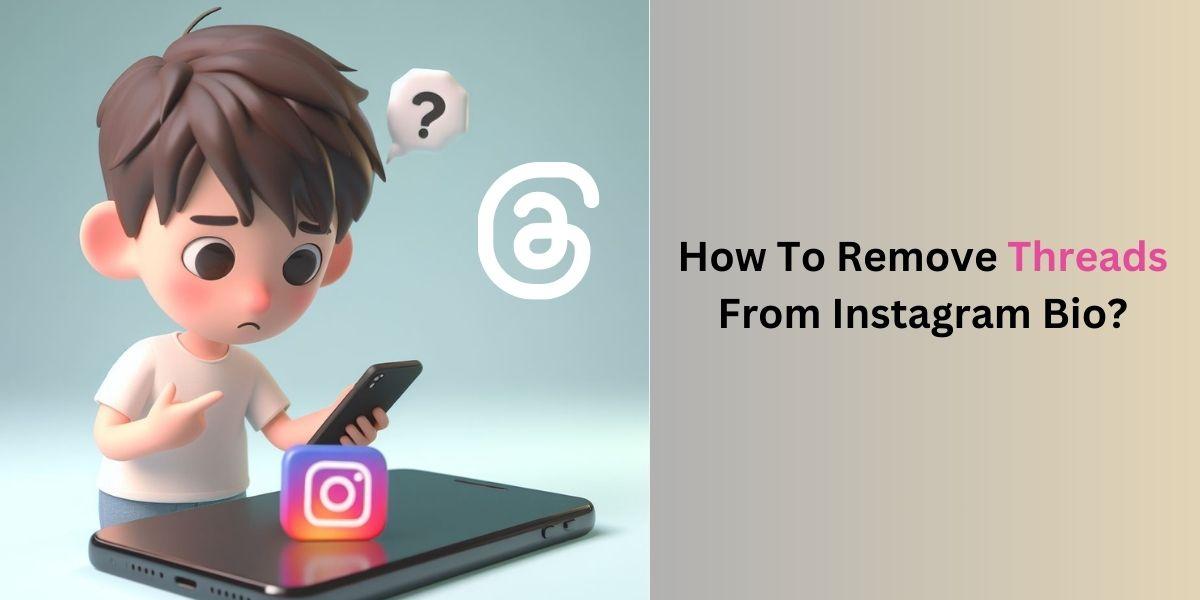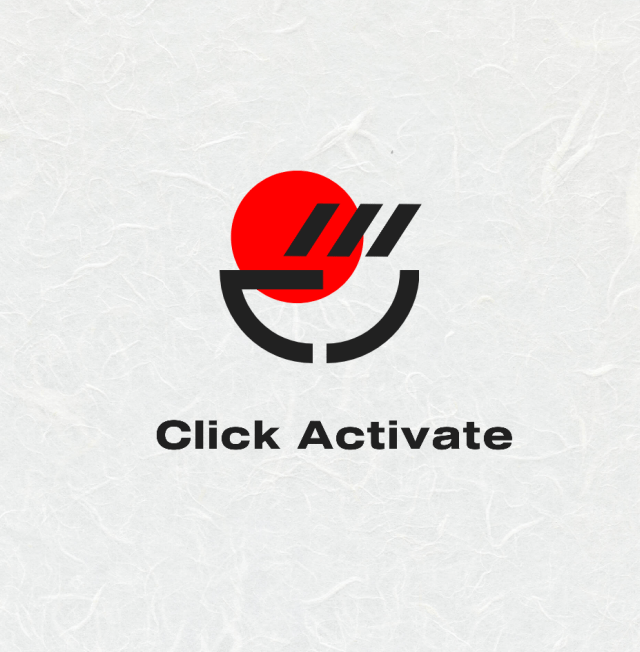This guide will walk you through the process of how to remove threads from instagram bio. Threads is a companion app to Instagram, designed for more intimate sharing with close friends. When you sign up for Threads, a badge indicating your active Threads status is automatically added to your Instagram bio. While this badge can be informative, not everyone appreciates its presence on their profile.
Important Consideration
Before diving into the steps to remove Threads from your Instagram bio, it’s crucial to understand that this action is irreversible. Once you remove the Threads badge, you cannot restore it. So, proceed with caution and ensure this is the step you want to take.
Now, let’s get started on how to remove Threads from your Instagram bio:
1. Open Instagram App
Begin by launching the Instagram app on your mobile device. Make sure you’re logged into the account where you want to remove the Threads badge.
2. Access Your Profile
Tap on the “Profile” icon, typically located at the bottom right corner of the app. This will take you to your Instagram profile.
3. Locate the Threads Badge
Scroll through your profile to find the Threads badge, which is usually located beneath your bio information.
4. Tap on the Threads Badge
Once you’ve located the Threads badge, tap on it. This action will open a menu of options related to the badge.
5. Select “Hide Badge”
From the menu, choose the “Hide badge” option. This step will remove the Threads badge from your Instagram bio.
Congratulations! You’ve successfully removed the Threads badge from your Instagram profile. Your bio should now look cleaner and more personalized without the Threads indicator.
Alternate Method: Link to Threads Profile
If you still want to inform your followers that you’re on Threads without the badge, there’s an alternative method. You can include a link to your Threads profile in your bio. When added, this link will appear as a blue URL in your bio. Here’s how to do it:
- Open the Instagram app.
- Go to your profile and select “Edit profile.”
- Scroll down to the “Add link” option.
- Tap the “Add external link” option.
- Paste your Threads profile link and add a descriptive “Title.”
- Press the “Checkmark” to save your changes.
In conclusion, managing the Threads badge in your Instagram profile is about personalizing your online presence. Whether you choose to remove it or include a link to your Threads profile, it’s all about staying connected and engaging with your audience in the way that suits you best. Just remember to think it through, as changes to your Instagram bio, especially badge removal, are permanent. Enjoy your refreshed Instagram profile!