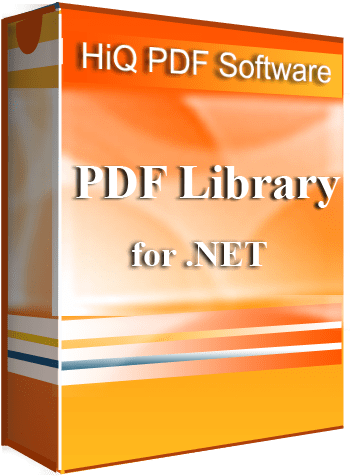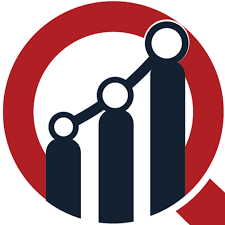Converting an image to a PDF format using a free HTML-to-PDF tool can be beneficial for portability, compatibility, archiving, and enhanced security.
The universal format of PDFs allows them to be viewed and edited on almost any device equipped with a PDF reader. This makes PDFs ideal for sharing across various operating systems and software platforms, especially when you’re unsure of the recipient’s platform. Additionally, converting an image to PDF preserves its original layout, resolution, and color accuracy, which is crucial for consistent display across different devices.
When it comes to archiving and storage, PDFs typically occupy less space than image files. This feature is crucial for saving storage space (especially when archiving large collections of complex or high-resolution images). Furthermore, the ability to index and search within PDFs simplifies finding specific images in large portfolios or archives.
PDFs also offer significant advantages in terms of security and control. They can be password-protected to restrict access and prevent unauthorized viewing or editing, which is essential for sensitive or confidential images. They also support digital signatures to verify authenticity and integrity, which is crucial for legal documents and official records.
Converting images to PDFs – How to do it
There are a few different ways to convert images into PDFs, including using a free HTML to PDF-tool. Each method is suited to different needs and preferences:
1. Use online tools – There are free online tools that let you convert images to PDFs. These tools are only suitable for occasional use, especially if you’d rather not install any software.
2. Use desktop software – For more frequent conversions, consider a desktop application. These programs offer more features and flexibility than online tools. You’ll have options like batch conversion and customizing the PDF output, which can be very useful if you’re handling multiple files or need specific formatting.
3. Using built-in options on your device – Some devices come with their own methods for converting images to PDFs. For example:
· On a Mac -Right-click the image file, choose “Open With,” and then select “Preview.” In Preview, go to “File” > “Export,” and choose “PDF” as the format.
· On an iPhone – Open the image in the Photos app, tap the “Share” button, then find and tap “Create PDF.”
These built-in methods are quick and straightforward, although they might not offer as many features as a dedicated software solution.
4. Use HiQPdf – The best tool for converting images to PDF
HiQPdf is much more than just a free HTML-to-PDF conversion tool. It also excels in handling and converting images to PDF format with precision and ease. It lets you add various image objects to PDFs. It can seamlessly integrate different types of images—including PNG images with alpha transparency, opaque JPEG images, and vectorial SVG images. The software also adeptly handles images resulting from HTML document rasterization, converting them into high-quality PDF format.
HiQPdf is a robust and versatile solution for anyone looking to elevate their document management system, particularly when it comes to converting images to PDFs. Its wide range of features—including image-to-PDF conversion—makes it an indispensable tool for professionals and businesses alike.
Interested in exploring this free HTML to PDF software to convert an image to a PDF format? Check out the online demo for a firsthand experience.
About the company:
HiQPdf Software is a company that offers software that can help them convert HTML to PDF files anytime. HiQPdf Software offers an online HTML-to-PDF converter demo on the website, which supports all modern HTML5, CSS3, SVG, jQuery, and Canvas technologies. HiQPdf Software can convert HTML to PDF .NET, HTML to PDF C#, and HTML to PDF ASP.NET through their HTML to PDF converter .NET and HTML to PDF converter C#.