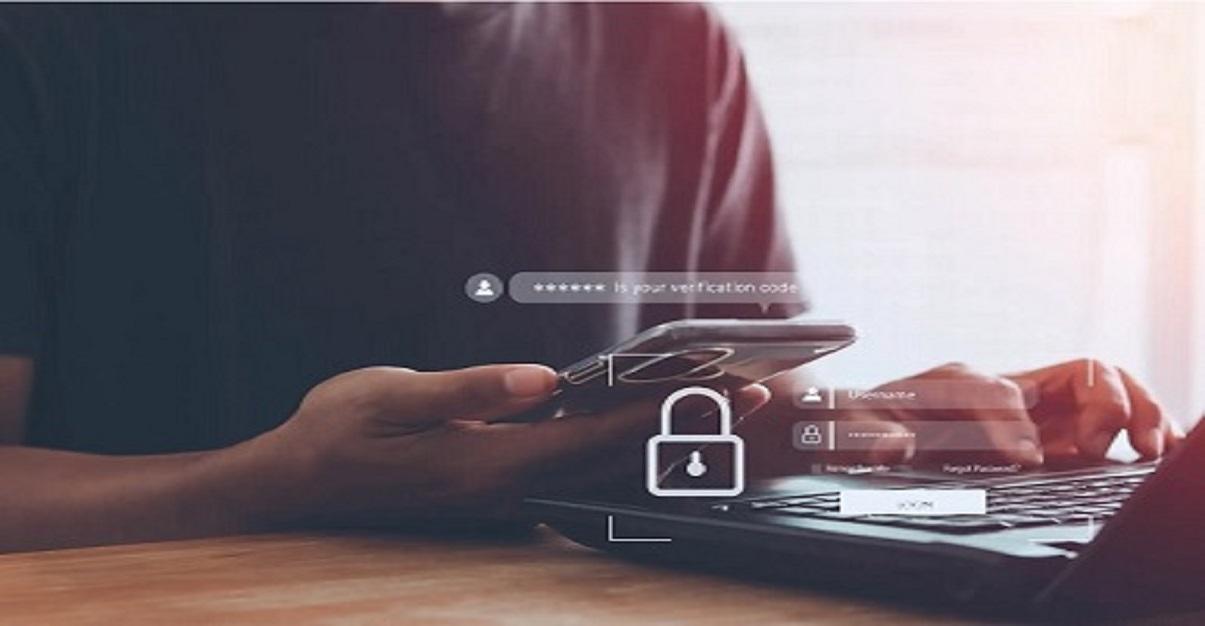Hey there, fellow voice aficionados! Let’s talk microphones. You know those magical little devices that capture your dulcet tones and send them soaring through the digital ether? But how do you know if your mic is doing its job justice, or if it’s secretly making you sound like a chipmunk trapped in a tin can? Fear not, audio adventurers, for I bring you this handy guide to deciphering microphone quality.
The Telltale Signs of a Bad Mic
First things first, let’s explore the red flags that scream “your mic needs an upgrade.”
Static and Noise: Imagine trying to have a conversation over a crackling phone line. That’s what a bad mic sounds like. Static, hiss, and background hum are all telltale signs of a microphone struggling to pick up your voice accurately.
Distortion: Ever heard a robot sing opera? Probably not the most pleasant experience. If your voice sounds distorted, unnatural, or robotic, your mic might be compressing the audio too much, leading to a loss of clarity and detail.
Low Volume: A weak signal is like whispering in a hurricane. No one’s going to hear you! If you have to crank up the volume to the max just to be heard, your mic might be lacking in sensitivity.
Unwanted Background Noise: Sure, some background noise is unavoidable. But if your microphone picks up every cough, sneeze, and keyboard click in the room, it’s definitely not doing you any favors.
Testing, Testing, 1, 2, 3…
So now you know what warning signs to look for, let’s take an online mic test to find out if it’s a champion or a dud. Here are a few methods to choose from:
The Built-in Mic Tester: Most operating systems come with a basic mic test tool. It’s not fancy, but it gets the job done. Simply search for “mic test” in your system settings and follow the instructions.
Online Mic Test Tools: Feeling adventurous? The internet is your oyster! Websites like Subgadgets,OnlineMicTest.com and MicTests.com offer free online tools that visually display your microphone’s input level and allow you to record and playback your voice.
Third-party Recording Software: Audiophiles, rejoice! Dedicated recording software like Audacity or GarageBand provides detailed audio feedback and allows you to fine-tune your microphone settings.
The “Human Ear” Testing Method: Sometimes, the best way to judge a mic is simply to listen to it. Record you speaking, singing, or playing an instrument and listen back carefully. Does your voice sound crisp, clear, and natural? Or does it sound muffled, distorted, or full of unwanted noise?
Beyond the Basics: Tips for Optimal Mic Performance
Now that you know your mic’s strengths and weaknesses, here are some tips to maximize its performance:
Placement is key: Position your microphone close to your mouth (around 4-6 inches) to minimize background noise and maximize clarity.
Mind the environment: Choose a quiet space to record and avoid noisy environments like busy cafes or bustling streets.
Adjust your settings: Most microphones have settings that can be tweaked to optimize audio quality. Experiment with different levels and gain settings to find the sweet spot.
Invest in a pop filter: This simple accessory helps to reduce plosives (those popping sounds caused by “p” and “b” consonants) and improve overall audio quality.
Upgrade your hardware: If your mic is truly beyond redemption, consider investing in a higher-quality model. There are countless options available, so do your research and find one that suits your needs and budget.
Remember: A great mic is an essential tool for anyone who wants to sound their best online. By following these tips and using the right testing methods, you can ensure that your voice is always coming through loud and clear, whether you’re chatting with friends, recording a podcast, or singing your heart out to the world. So go forth, voice warriors, and conquer the digital audiosphere with confidence!